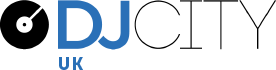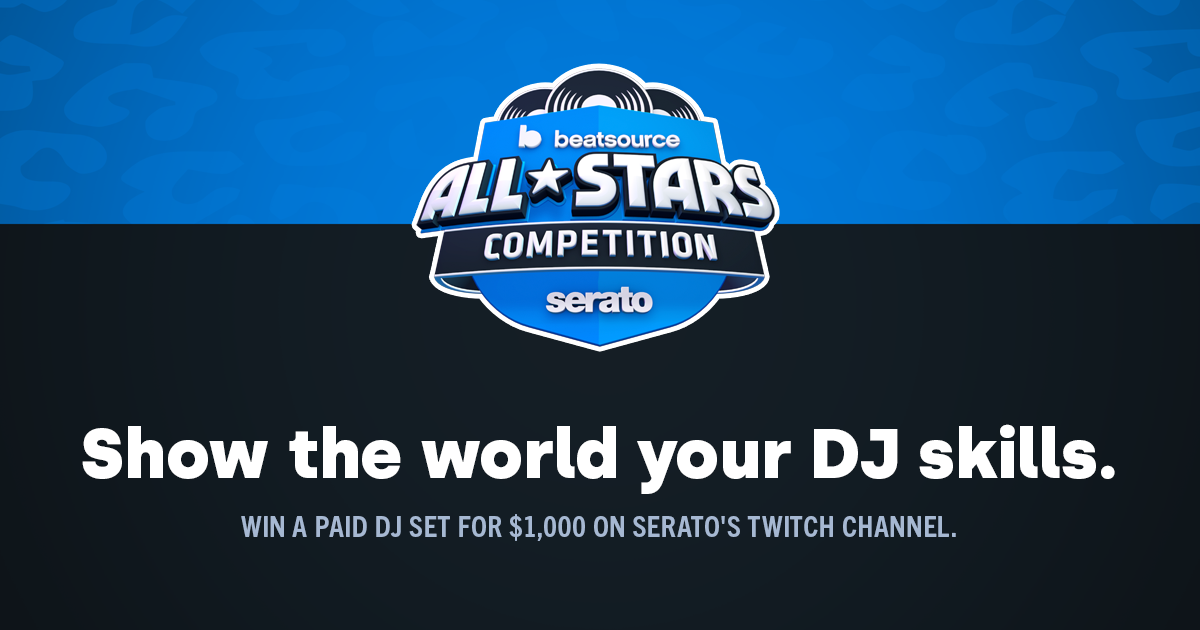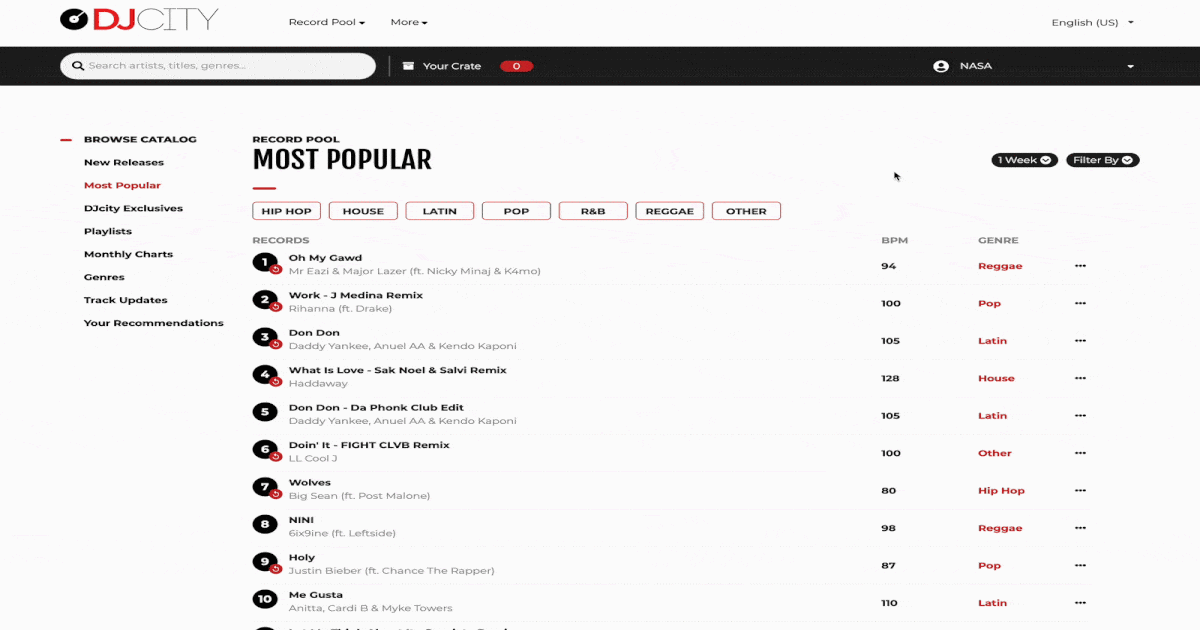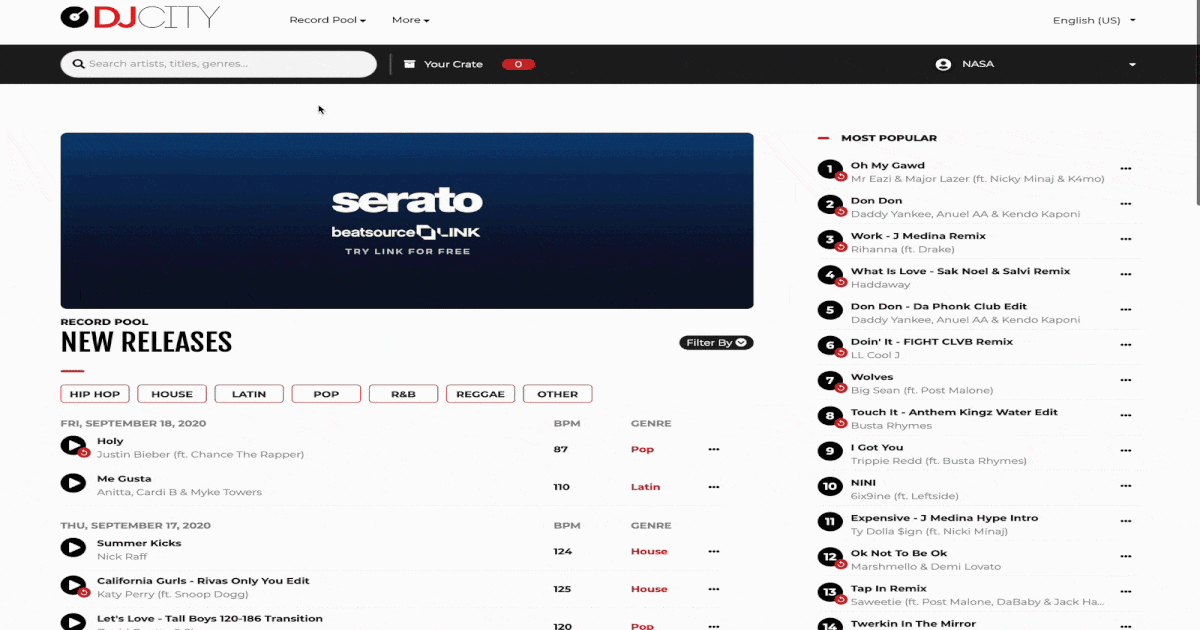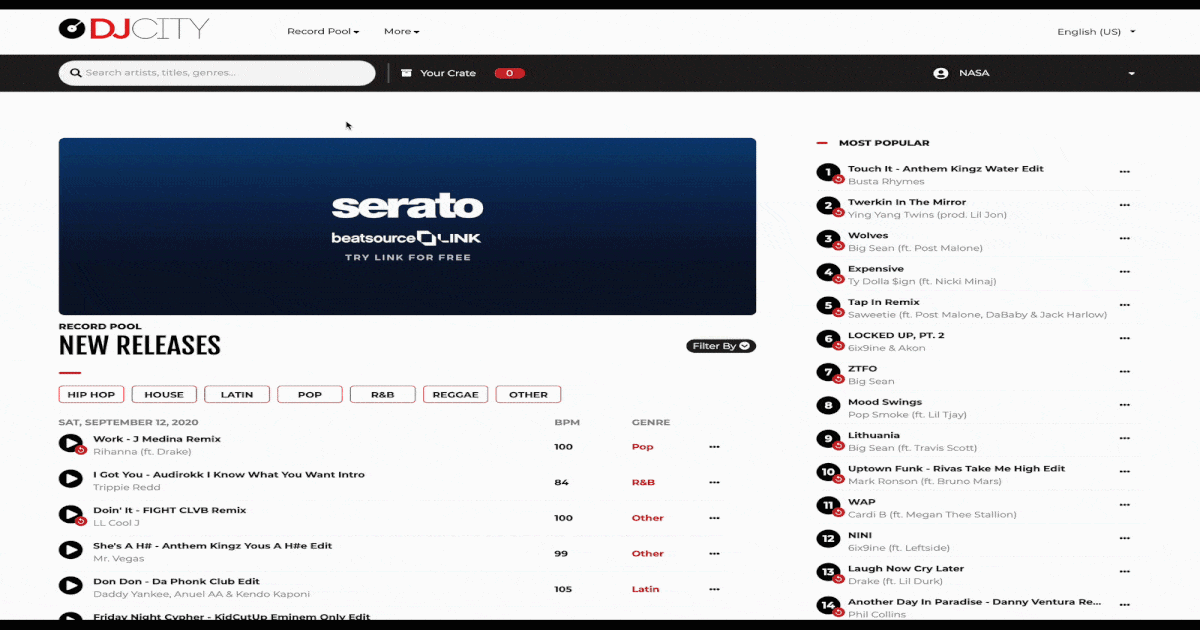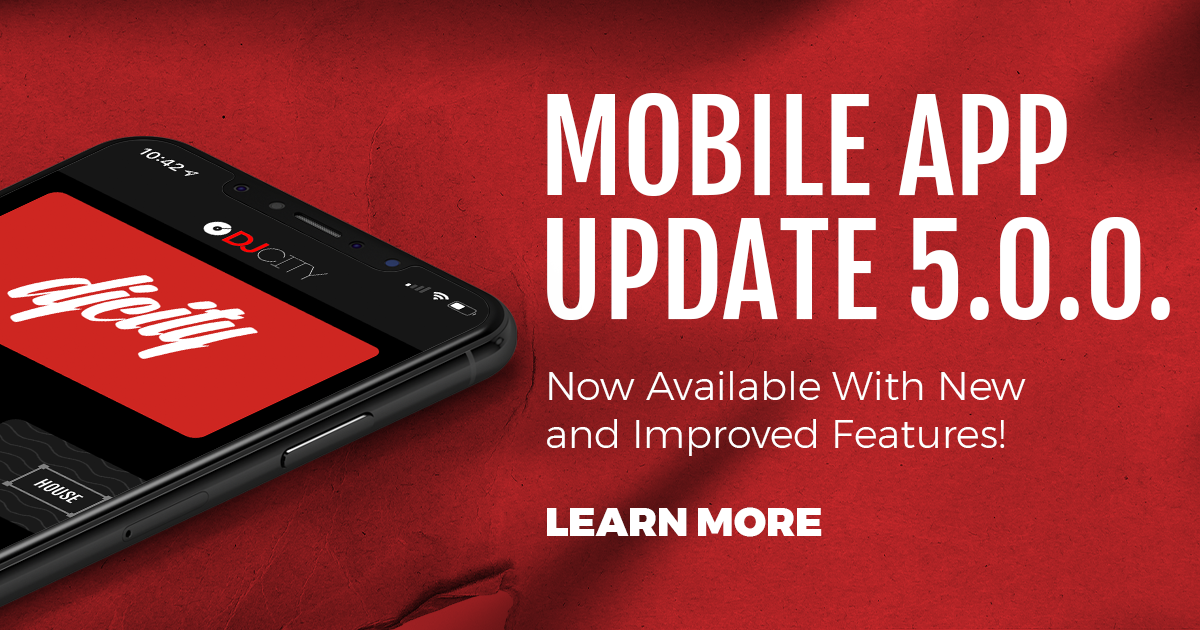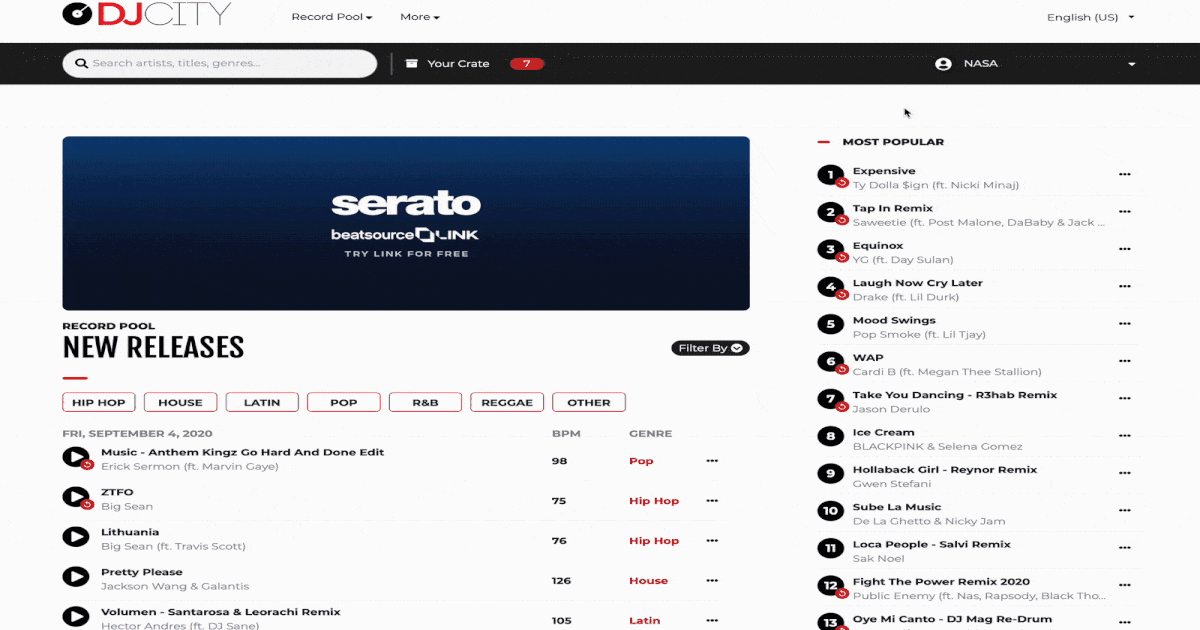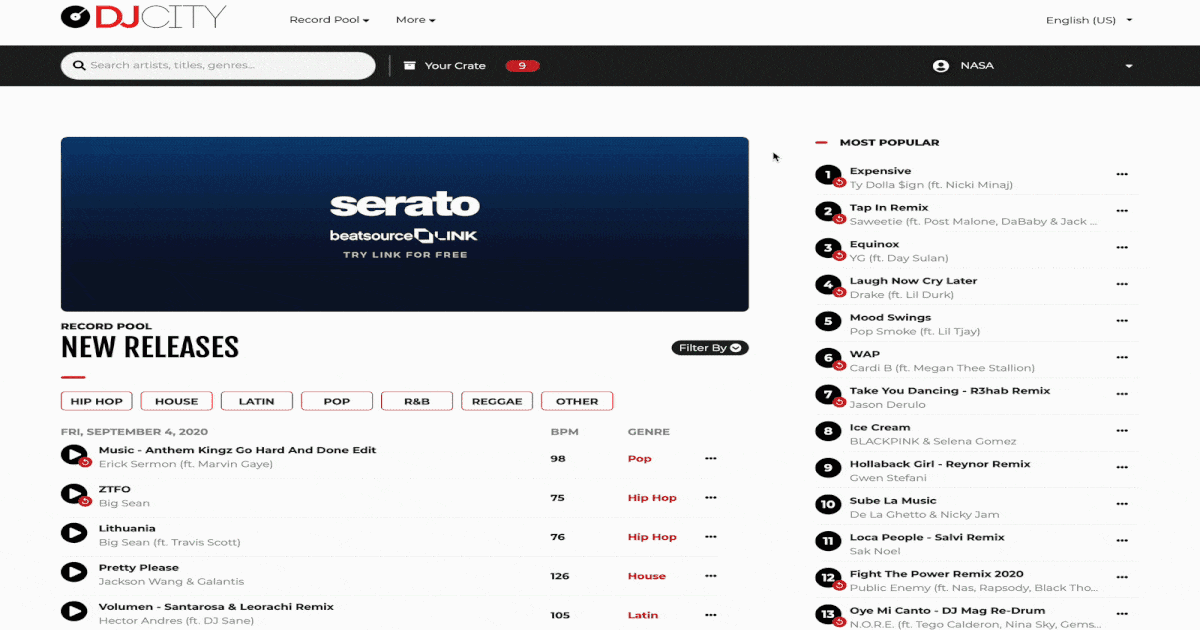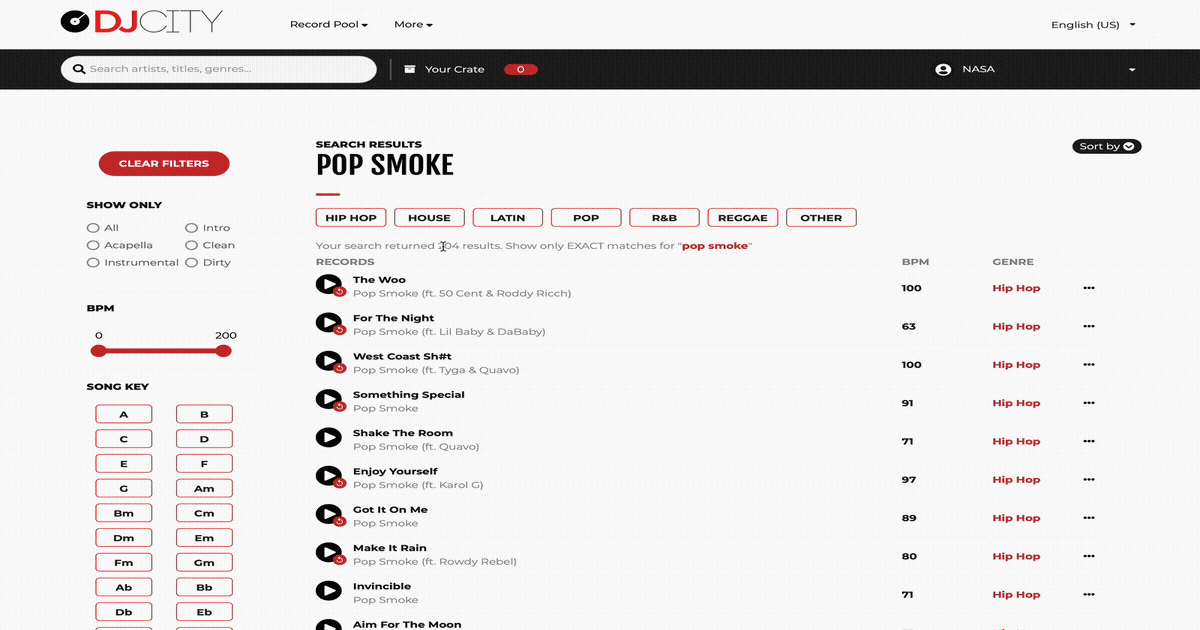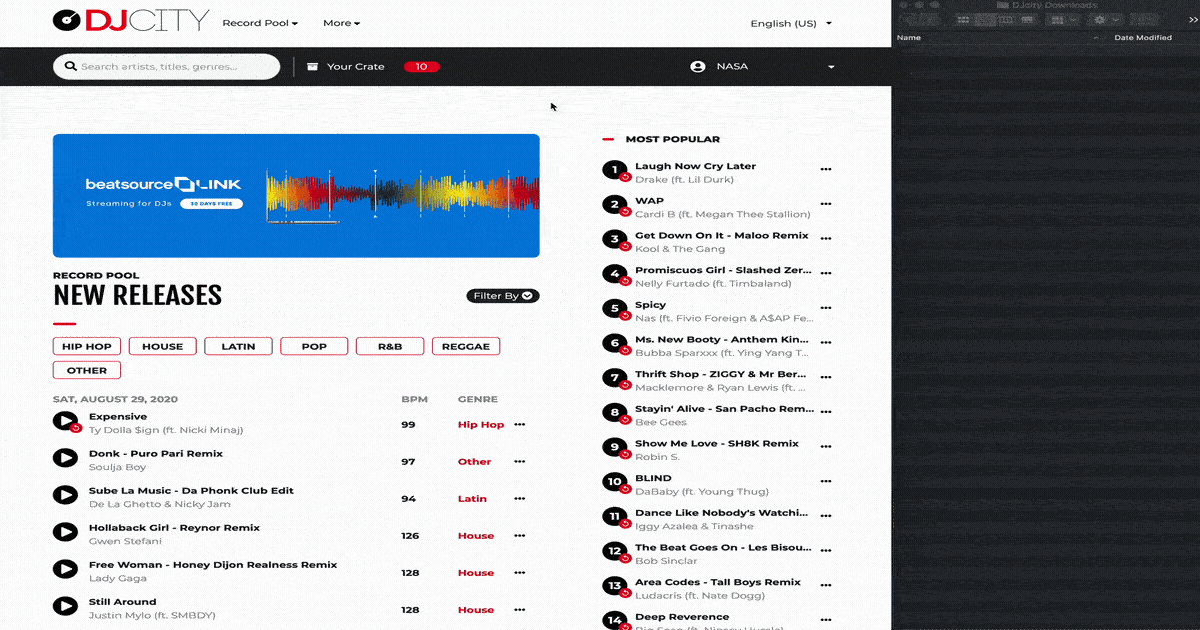DJcity News
Beatsource Launches ‘VIP Crates’ Curated by World’s Top DJs
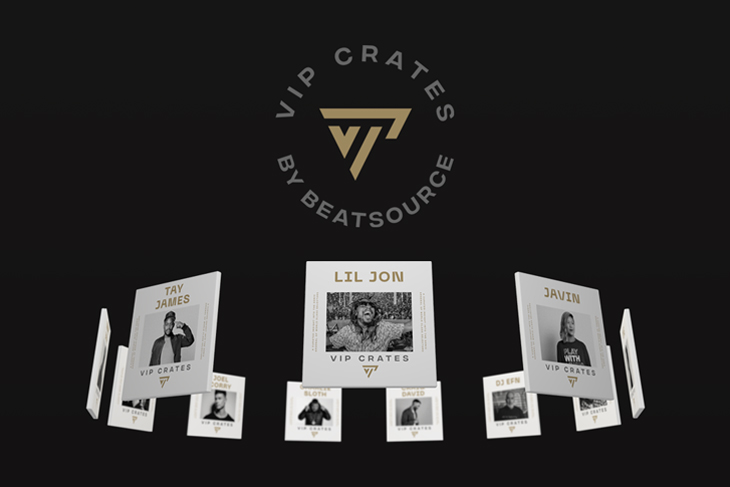
Today Beatsource announced the launch of VIP Crates, an on-going series of playlists curated by the world’s most influential DJs. Compiled exclusively for Beatsource, the playlists give insight into which tracks grace the sets of top tastemaker DJs worldwide.
To kick off the series, Beatsource has called upon a diverse group of open-format DJs from hot spots like Los Angeles, London, Las Vegas, Miami, and beyond. They include:
- Lil Jon, GRAMMY award-winning multi-platinum artist
- Tay James, Justin Bieber’s tour DJ
- DJ Amen, music director at LA’s REAL 92.3 and DJ for San Francisco 49ers
- ZHU, GRAMMY-nominated artist
- Walshy Fire, member of Major Lazer
- DJ EFN, co-host of Drinks Champs podcast
- Craig David, GRAMMY-nominated multi-platinum artist
- Charlie Sloth, host of Apple Music 1’s Charlie Sloth Rap Show
- Joel Corry, platinum artist
- Nathan Dawe, platinum artist
- James Hype, platinum artist
- DJ Javin, mixer at SiriusXM’s Globalization and Phoenix’s Power 98.3
Beatsource board member, A-Trak, says:
“VIP Crates is a perfect example of Beatsource’s brilliance. DJing is more than just keeping up with the newest releases and knowing the classics. Every DJ has their own personal go-to’s, those tracks that never leave the crates even though they never charted. Weapons, tools. Being able to tap into that with a subscription is huge.”
Kidd Spin, Beatsource’s head of curation, adds:
“DJs are often curious as to what other DJs are playing in their sets. Clubs and live shows are far and few between these days, so there’s virtually no way to know what our favorite DJs are currently into or being influenced by without a direct connection. VIP Crates gives insight into what top tastemaker DJs are feeling right now, and the varying playlists show great diversity – from all genres, eras, and styles.”
Edwin Paredes, Beatsource’s chief content officer, also commented:
“The groundswell of support we’ve received from these enormously successful artists and DJs wanting to be a part of our initial rollout of VIP Crates has been amazing. We’re looking forward to adding more influential tastemakers to the VIP Crates mix in the coming months.”
The playlists are available on the Beatsource LINK music streaming service for open-format DJs.
Browse VIP Crates here.
Related Post: A-Trak Talks Potential of Beatsource LINK, Definition of ‘Open-Format DJ’: 20 Podcast
Beatsource Teams With Serato for All-Stars Competition
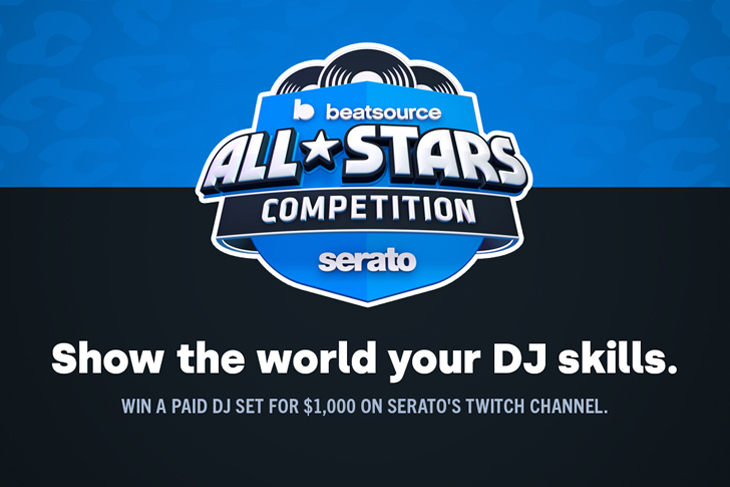
Beatsource is all about recognizing talented DJs. That’s why they have teamed up with Serato on the Beatsource All-Stars competition. DJs from around the world can enter for a chance to win a $1,000 paid headlining DJ set on Serato’s Twitch channel on Dec. 23, 2020. The winner will perform along with Four Color Zack, DJ Spider, and DJ Diamond Kuts.
How to enter
- Film yourself performing a 10-minute mix using Beatsource LINK and Serato DJ. You can only use tracks from Beatsource LINK.
- Upload your video to IGTV and tag #BeatsourceAllstars, @serato, and @beatsourceofficial in your caption. Your video must be published by midnight PST on Dec. 8, 2020.
Judging
Beatsource will review all entries on Dec. 9, 2020, and select one winner on Dec. 16, 2020. The mixes will be judged on creativity and vibe.
Additional prizes
- • One-year Beatsource LINK Pro subscription
- • Serato DJ Suite and Serato Studio lifetime licenses
- • Phase Ultimate, Case, and slipmats
- • Nomatic Travel Pack
- • Limited edition Beatsource and Serato merchandise
Related Post: Beatsource LINK Is Now Available in Serato DJ
Improve Your Mixes With DJcity’s Song Key Filter
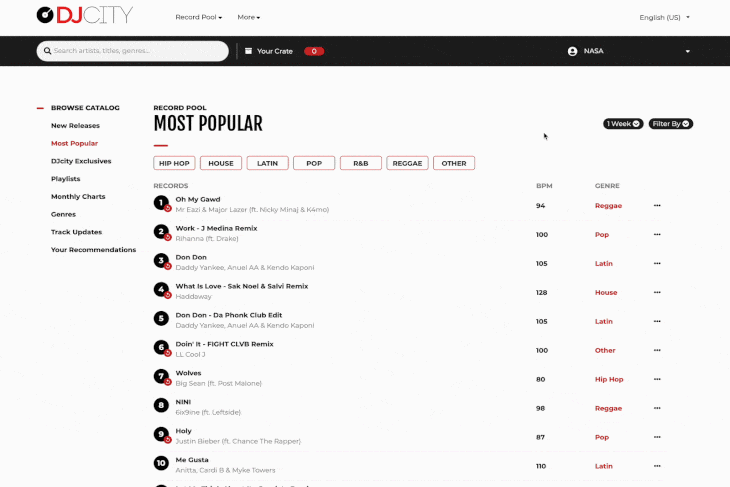
DJcity‘s simple yet powerful search filters allow users to discover music quickly and efficiently. In today’s tutorial, we will show you how to utilize the “Song Key Filter” to search for tracks in specific keys.
The “Song Key Filter” is located in all of the main sections of our website, including the New Releases, Search Results, Most Popular, DJcity Exclusives, and Genres pages. Combine the “Song Key Filter” with the “Version Type” and “BPM” filters to further enhance your music discovery.
Related Post: Search by Music Genre on DJcity
Search by Music Genre on DJcity

DJcity features a massive catalog of over 170 different music genres, including Afrobeats, dance, hip-hop, house, and Latin. In today’s tutorial, we will show you how to search for tracks by a specific music genre.
To find tracks in your favorite music category, navigate to the “Genres” page where you can search and sort by popularity or date.
Related Post: Track Updates on DJcity
Track Updates on DJcity
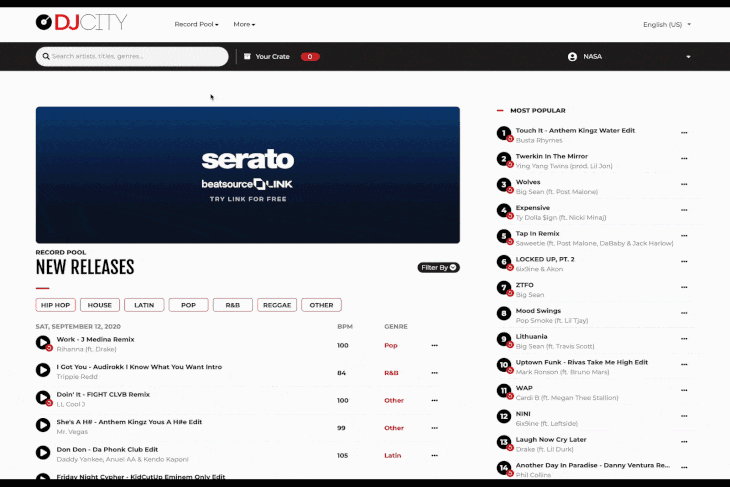
DJcity frequently updates tracks with acapellas, instrumentals, higher quality files, and more. In today’s tutorial, we will show you how to utilize the “Track Updates” feature to ensure that you are up-to-date with the latest track versions.
Head over to the “Track Updates” page to see all the new song versions that have been released since your last visit. Click on the “My Updates” button to refine the list and only show songs that you’ve previously downloaded.
Related Post: Choose the Language Displayed on DJcity
DJcity Mobile App 5.0.0. Update Available Now
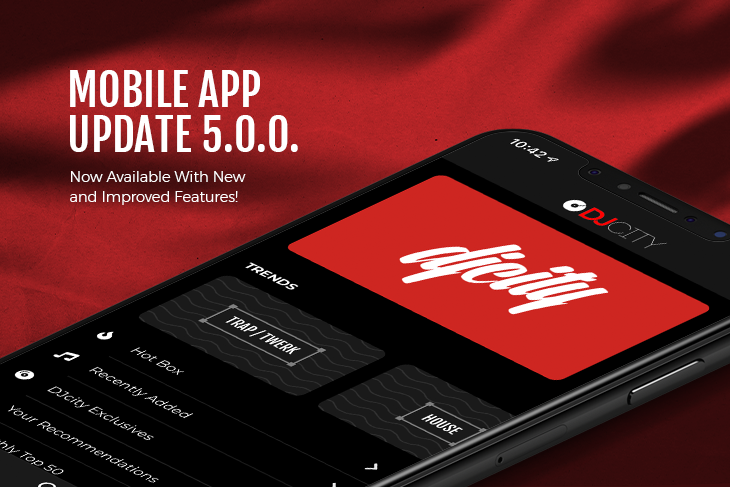
The DJcity mobile app has been updated with new and improved features. In addition to a streamlined user interface and enhanced functionality, the app offers improved cohesiveness with the new DJcity website for a more consistent cross-platform user experience.
Key features and improvements:
• Added search auto-complete.
• Added search result filters.
• Added option to filter search results by exact matches only.
• Added sorting options for search results.
• Added key filters.
• Added reset filter button.
• Added genre filters.
• Added genre sorting.
• Added locale-based monthly charts.
• Added ability to change music preferences inside the mobile app.
• Minor bug fixes and stability improvements.
Watch Mojaxx’s walkthrough below and download the updated DJcity mobile app here.
Related Post: Updated DJcity Desktop App Available Now
Choose the Language Displayed on DJcity
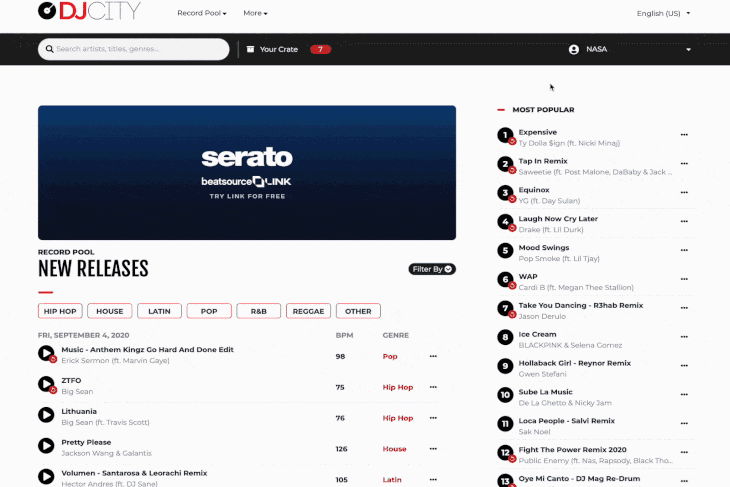
DJcity is worldwide and our updated website supports several languages. On today’s tutorial, we will show you how to choose your locale and the language that is displayed on our site.
To change the language that is displayed on our website, click on the menu in the upper-right corner, and select your preferred language and locale.
Related Post: Personalize Your Music Preferences on DJcity
Personalize Your Music Preferences on DJcity
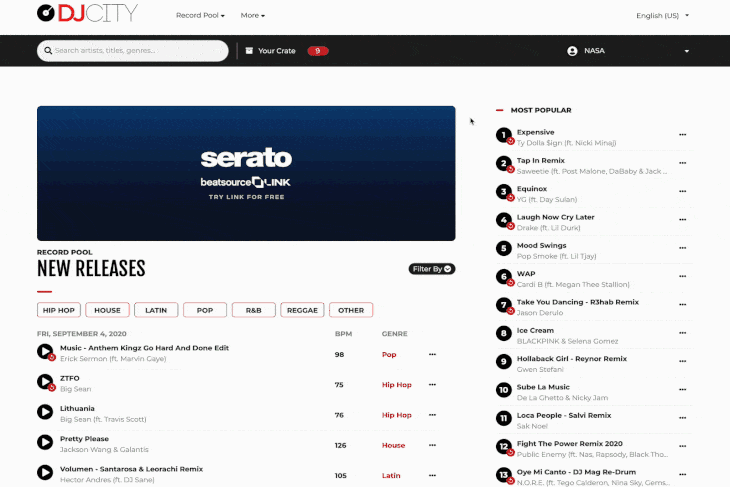
In today’s tutorial, we will show you how to personalize your music preferences on DJcity.
If you want to see more international music in the “new releases” section, head over to your account page, then click on the “music preferences” link to select the types of music you’re interested in.
Related Post: Refine Your Results With the DJcity Exact Search Function
Refine Your Results With the DJcity Exact Search Function
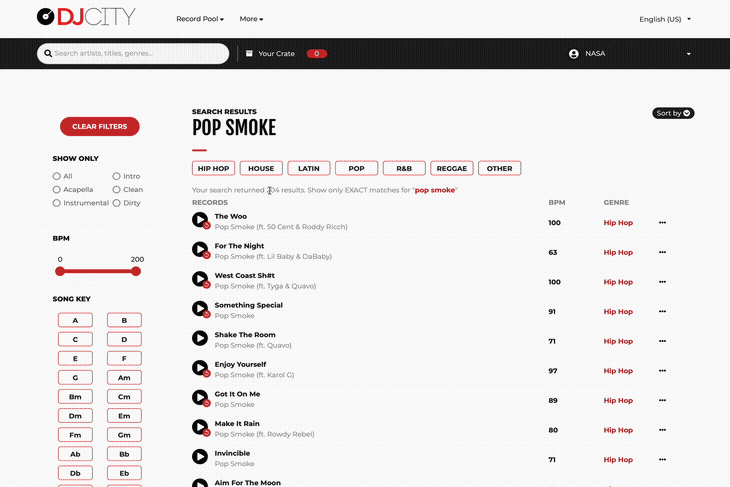
Too many search results? On today’s tutorial, we will show you how to refine your search results with the “Exact Search” function on DJcity.
Refine your results and only show matches of your EXACT search term by clicking on the red search text. Click again to toggle back to show ALL search results, including partial and “fuzzy” matches.
Related Post: How to Batch Download on DJcity
How to Batch Download on DJcity
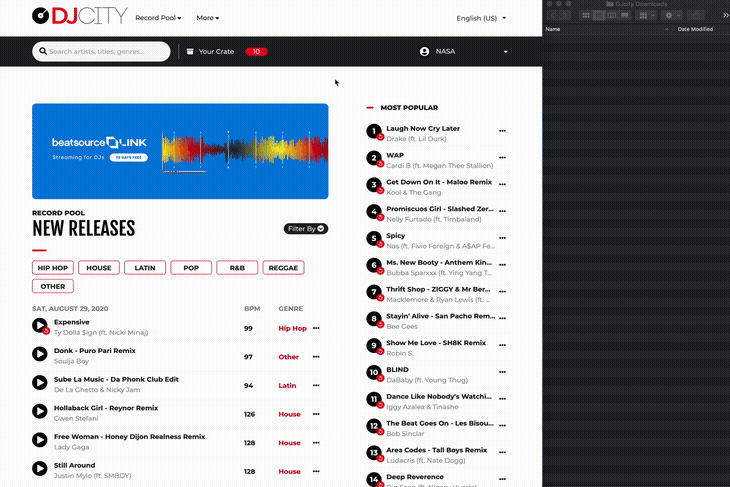
Last week we debuted our new series of simple tutorials to help you get the most out of our updated website. Today we will show you how to utilize the “Batch Download” function on DJcity.
Download your entire crate by clicking on the “Send All Tracks to Desktop App” button. The songs will automatically be sent to your computer where the Desktop App is installed, anywhere in the world.
Related Post: How to Access Your DJcity Download History
Popular
-
December 19, 2019
Top 30 Remixes, Bootlegs and DJ Edits of 2019

Yesterday, DJcity revealed its most downloaded tracks of 2019. Today, we dive deeper to uncover the most popular remixes, bootlegs, and edits of the year...
-
December 29, 2020
Top 30 Remixes, Bootlegs and DJ Edits of 2020
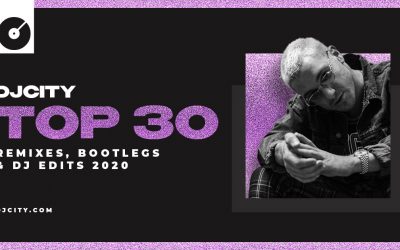
Yesterday, DJcity revealed its most downloaded tracks of 2020. Today, we dive deeper to uncover the most popular remixes, bootlegs, and edits of the year...
-
July 26, 2021
Listen to DJ Lady S’ DJcity Podcast Mix

DJ Lady S was born in Belgium and is currently based in New York. She has evolved musically from her love of hip-hop and RnB to house, afrohouse, techno, a...
-
June 28, 2016
DJ Cable Presents ‘The Best Of UK Garage’ Mix

London's DJ Cable is back with part two of "The Best Of" mix series, this time dropping 60 minutes of the biggest and baddest UK Garage house bangers. Stre...
-
January 24, 2018
Watch Jax Jones’ ‘Breathe’ Video Feat. Ina Wroldsen

Following the release of his latest single "Breathe," English DJ, producer, and songwriter Jax Jones has returned with a video for it. The uptempo track, w...
-
September 21, 2018
Artists Can Now Upload Their Music Directly to Spotify
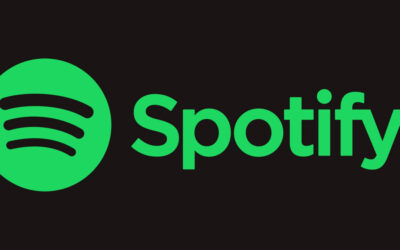
Spotify has announced a new feature that could transform the music industry. The feature, which is part of the Spotify for Artists platform, enables acts t...
-
May 17, 2017
A Look Inside the Beat Junkies’ DJ School

In April, the legendary Beat Junkies crew launched a DJ school called The Beat Junkie Institute of Sound. Located in Glendale, California, the school offer...
-
February 12, 2018
Calvin Harris Talks New Single, New Musical Direction, and Thoughts on EDM

Calvin Harris Fresh off the release of his dancehall-influenced single “Nuh Ready Nuh Ready” featuring PARTYNEXTDOOR, Calvin Harris joined Annie Mac for an...
-
July 16, 2021
DJ Yanez Delivers ‘DJcity Podcast’ Mix

DJ Yanez is from Palermo, Italy. He's the official DJ for the Italian reggae group, Shakalab. Yanez has performed at clubs in countries like Egypt, Germany...
-
October 11, 2017
PBH & Jack Shizzle Remix, The Notorious B.I.G.’s ‘Hypnotize’

PBH & Jack Shizzle have a great track record on DJcity UK with the majority of their releases making it on our daily UK top downloads chart, many of wh...